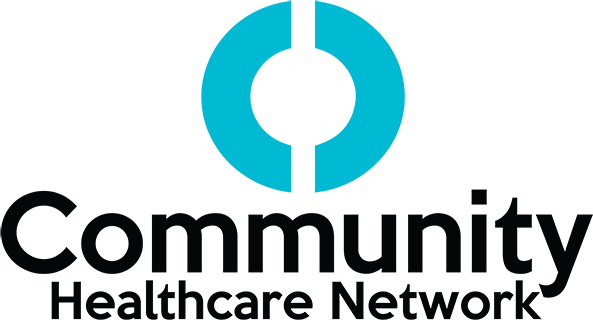Patient Portal Guide
The patient portal is an online tool where you can see your entire medical record and communicate with CHN staff.
Two Easy Ways to Access Portal
To access the portal on your smartphone:
- Sign up at our front desk.
- Download the Healow app from the Apple or Google Play store.
- Click Get Started.
- Enter practice code: DIJDAA. Then click login.
- Log in to your account:
- Using Your Mobile Phone
Use your first name, last name, and birthdate to log in. - Using Your User Credentials
If this is your first login or you do not remember your password, please reset the password by clicking ‘Trouble logging in?
- Using Your Mobile Phone
- Start using the portal!
To access the portal on your computer or laptop:
- Go to chnnyc.org. In the top right corner, click portal. You can also find a link to the portal login page in the welcome email you receive.
- Log in to your account:
- Using Your Mobile Phone
Use your first name, last name, and birthdate to log in. - Using Your User Credentials
If this is your first login or you do not remember your password, please reset the password by clicking ‘Trouble logging in?
- Using Your Mobile Phone
- Start using the portal!
Patient Portal Benefits and Login
What can you do in the patient portal?
- View your medications and request refills
- View your lab results
- View documents sent by your provider
- View your referrals and request referrals
- View your medical records
- Receive/send messages to your provider
- View previous and upcoming appointments
- Request appointments
- View patient education
- See your visit notes
- And more!
How-to Guide
How can you view and request appointments?
On the left-hand side of the main page, go to the appointments tab. Here, you can:
- View your upcoming visits.
- Request a new visit.
- View your past visits.
How do you view and send messages/requests to your provider?
On the left-hand side of the main page, go to the messages tab. Here, you can:
- Ask for refills on your prescriptions.
- Send new lab requests.
- Send referral requests.
- Ask non-urgent questions.
- Request immunization (vaccine) forms that you may need for school or work.
How can you access your medical records?
On the left-hand side of the main page, go to the medical records tab. Here, you can:
- Search and view your personal health record.
- Review your visit summaries and view notes.
- See your current medications.
- View your dental treatment plan.
- View and request referrals.
- Access your dental treatment plan, if applicable.
- Send new lab requests.
- See what vaccines you’ve received.
- View your child’s growth chart, if applicable.
- View any documents your provider sends you.
- View OB/GYN care information, if applicable.
How can you find your contact information?
On the left-hand side of the main page, go to the My Account tab. Here, you can:
- Update your contact information.
- Change your pharmacy.
- Reset your password.
How can you find forms and educational handouts that your provider sends you?
- On the main page of the portal, there is a documents section. This is where you can find forms (such as back-to-work forms) and educational handouts that your provider sends you.
- The education tab is another place you can find educational handouts from your provider.
Is your information kept private on the patient portal?
Yes. Your health information on the patient portal is kept private and secure. Do not share your username or password with anyone.
Who can you contact if you need help with the patient portal?
If you have questions about the patient portal, call us at 866.246.8259